In this Tutorial, we are going to see the Method to Install and Configure Z-Shell on Termux Terminal Emulator also styling the Z-Shell with Oh My ZSH Framework.
Configuration 🎨 - ZSH + Oh My Zsh + Termux Styling APP(Customize the Colors and Font) 😎👇
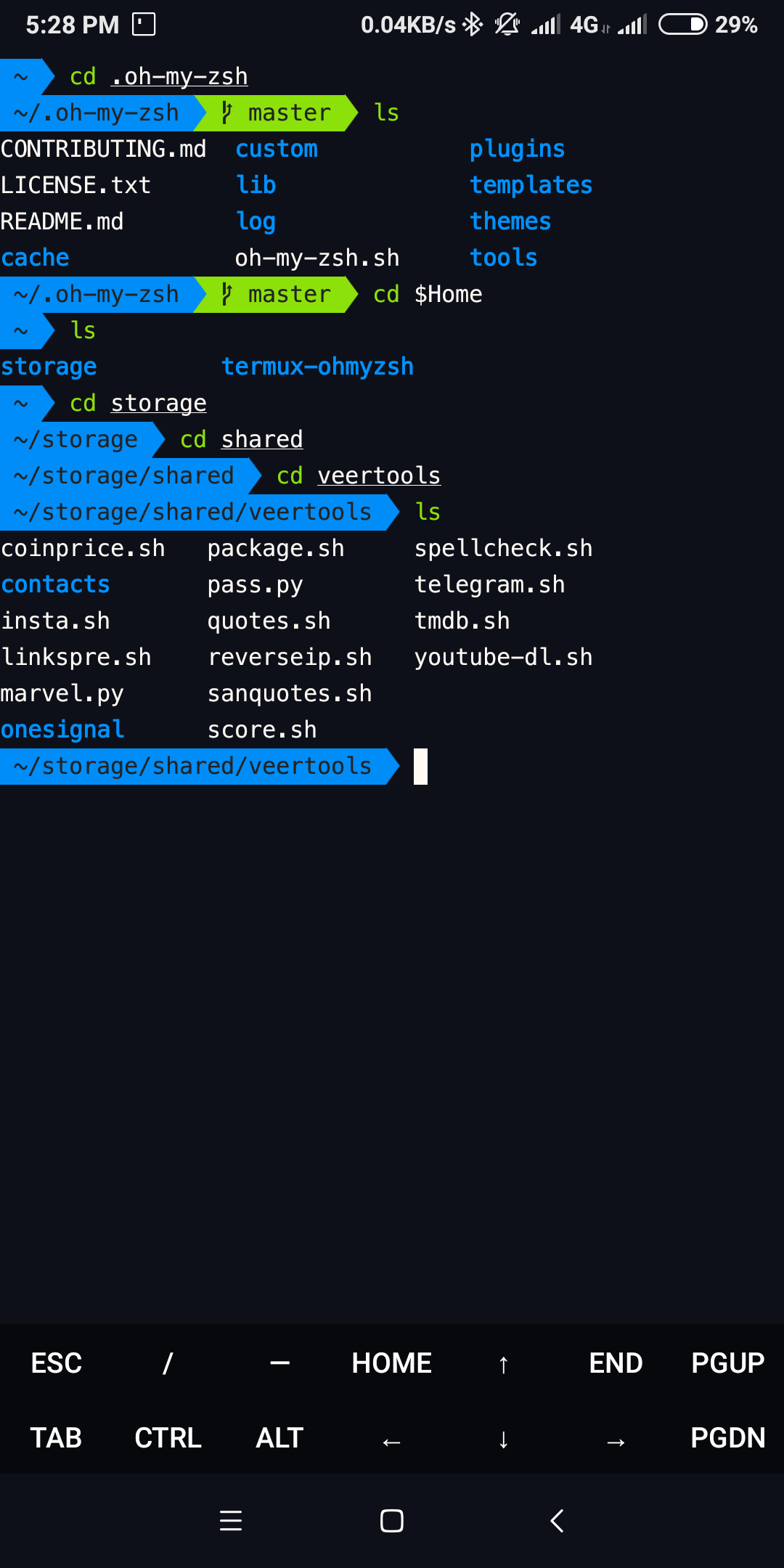
Let's Start the Installation...!
Install Oh My Zsh on Termux
I personally Suggest you Buy a Termux Styling App From a Google Play store to Style your Termux Terminal Colors and Font.
- Update the Packages
pkg up
- Install the Required packages (curl,git,zsh and nano)
pkg install curl
pkg install git
pkg install zsh
pkg install nano
- Clone the Oh My Zsh Github Respo
git clone https://github.com/robbyrussell/oh-my-zsh.git ~/.oh-my-zsh
- Create a New ZSH configuration file
cp ~/.oh-my-zsh/templates/zshrc.zsh-template ~/.zshrc
- Set up a theme for your Terminal (Personally I Like
agnosterZSH Theme - https://github.com/robbyrussell/oh-my-zsh/tree/master/themes) - Open.zshrcFile using nano editor
nano .zshrc
- Find the line ZSH_THEME="robbyrussell" replace
robbyrussellwithagnostertheme in.zshrcFile (CTRL + X & Enter to Save)
ZSH_THEME="agnoster"
- use Z-shell as Default Shell
chsh -s zsh
- Verify the Default Shell
$ echo $SHELL
# output
$ /data/data/com.termux/files/use/bin/zsh
- Update & Uninstallation oh-my-zsh Visit - https://github.com/robbyrussell/oh-my-zsh#manual-updates
cd .oh-my-zsh
upgrade_oh_my_zsh
Want Syntax Highlighting? install ZSH Syntax Highlighting for Oh My Zsh
- install ZSH Syntax Highlighting
git clone https://github.com/zsh-users/zsh-syntax-highlighting.git "$HOME/.zsh-syntax-highlighting" --depth 1
- Add syntax-highlighting in
.zshrcConfiguration
echo "source $HOME/.zsh-syntax-highlighting/zsh-syntax-highlighting.zsh" >> "$HOME/.zshrc"
Revert Back to Default Shell
chsh -s bash
- Use both bash & ZSH
# zsh to bash
exec bash
# bash to zsh
exec zsh
From the Editor's Desk
.oh-my-zsh & .zsh-syntax-highlighting Git Folders are Cloned in Home Directory
cd $HOME
ls -a
Oh My ZSH Configuration File .zshrc also in Home Directory.
If you have any doubts in Installation feel free to comment here I will Guide you.